Tracfone Motorola C261 Reviews
I owned a Tracfone Motorola C261 phone for about a year and half until I lost it (the phone that is).
So here's a pretty in-depth review of the first camera phone available for Tracfone.

2012 Update: Discontinued
The C261 is no longer offered. The open-face style LG 500g and Samsung T404g slider phone are the current options that seem closest to its feel.
I liked the phone and wrote the in-depth review below.
I'll go over the features, show you what kind of pictures you can take with the phone, what you may like and dislike, and even a couple of useful tips such as how to customize the menu.
I bought mine online and the shiny black phone arrived at my doorstep a couple of days later via UPS (you have to sign for it).
Basic Features
Color Display
The color display does turn off fairly quickly by default when you're not using it in order to save battery life. You can adjust this in the settings.
Speaker Phone

This is cool. There is a big (for a cell phone) speaker in the back which really does provide enough volume to use as a speaker phone. Very useful if your hands are busy at the moment or if you're on hold and listening to Muzak (and grinding your teeth as the minutes tick by).
Phone book
The phone book has two kinds of contacts: number and email. This makes it easy when sending text or picture messages so you don't accidentally send to phone instead of email or vice versa.
Web Browser - Bad
Forget this feature. Tracfone only allows you to visit their sites via the phone's web browser, and even getting that to work properly take some effort. If you really need web access on your phone, pick another service.
Calculator
The calculator is basic but easier to use than some other calculators on cell phones. You can add, subtract, multiply, divide and convert currency, and these basic operations are available from the ring-shaped button.
Alarm Clock
The alarm clock is good as a backup when traveling.
Stopwatch
Okay, you probably won't be using this feature to see how long it takes you to do 10 laps, but it is kind-of-useful to keep track of how long you've spent on a task at work.
Notepad
The Notepad can be good for quick reminders on a trip.
The Camera

The Motorola C261 camera is quite basic, but you can still get the most out of it, just as with any other camera. I will also show how to email the pics to yourself of anyone else.
The VGA quality camera is okay for emailing pics of for posting on your personal page, once you figure out how to extract the pictures from the camera.
Taking Pictures
Taking and storing pictures is pretty straight-forward. Turn on your C261 camera phone. Click the top right button below where it says "Camera". The display will now show you the lens view and display the percentage of storage space already used. I can fit about 20 pictures before I run out of space.
Click the button below where it says "Capture" to take the picture. At that point you are given the option to Store or Discard the picture. It you choose "Store" you get five options:
- Send in message
- Store Only (I usually choose this option)
- Apply as wallpaper
- Apply as Screensaver
- Apply as Phonebook
You can choose Store Only, and you're done with taking the picture.
4x Digital Zoom
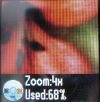
While taking picture you will see, in the lower portion of the screen, a circle that corresponds to the circular button on the keypad. Press the top and bottom of the circle to zoom in and out.
Remember that digital zoom is not a real optical zoom, but it can come in handy sometimes.
Brightness Control

Sample Picture
Here's a picture taken with a Tracfone Motorola C261 taken in New York at Rockefeller Center in the holiday season:

Not bad, right?
Sending your pictures to email
Once you've stored your pictures, you'd like to share them, right? Well it's not clear how to do that. After leafing through the Tracfone Motorola C261 manual, I decided that I could send the pictures to my email account via an MMS message.
Here's how to do it:
- To test this, create an email account in the phone for yourself. I call it "Me" and enter the email address for sending yourself these pictures.
- Go to the Messages section of your menu and press "Create" and select "MMS" as the type of message.
- You can enter some text if you wish and then choose "INSERT" and choose your picture.
- Insert more picture is you wish and then choose "Done".
- You can only "insert" one picture, but you can add more as attachments. Altogether, you may be able to squeeze in up to four pictures before the message becomes too large.
- Choose the email contact to send it to, and then you're really done.
How much does it cost to send pictures
It takes a while to send the pictures, and it'll probably cost your at least 2 units of airtime.
When you click send, a message pops up that one unit has been deducted. The phone continues to send the message. While sending, the Tracfone displays a pop-up message that a half-unit has been deducted and by the time the picture message has been sent you've used up about two units.
So far, this amount seems to be the same whether you send one or four (the maximum I've manage to send at one time due to the space limit). Depending on the file size of the pictures, you may only be able to send one or two at a time.
If you take a lot of pictures, you should send as many as you can in one message to cut down your airtime costs.
Receiving the MMS message
The email message arrives from my Tracfone Motorola C261 as:
From: ten-digit-number@mms.att.net
Depending on whose network Tracfone uses in your area, this address may vary.
Check your spam filter if you can't find it.
C261 Lens

A small nitpick I've been puzzled by the Motorola C261 Lens in terms of its focal length and depth of field ever since I purchased one late last year. I've been somewhat pleased with the photos I've taken with it, but I always felt that even for a VGA-resolution camera it is not delivering all it can deliver.
The pictures, seemed sharp in unexpected places.
Here are some example of photos I've taken using the Motorola C261 lens here for your viewing pleasure.
Then one day I accidentally had the cellphone's camera turn on next to my arm, and I could make out the strands of hair on the lcd image. (Don't worry, I'm not uploading that image.)
Aha!
The camera was in focus at a distance of a couple of inches!
To test that, I recently pointed it at a receipt from McDonald's (the kids made me take them there, honest) while waiting for the children to finish eating.

The numbers on the receipt are legible! Well, this is not exactly ideal. The point of sharpest focus should be the distance for a typical group snapshot.
Still overall I'm happy with the pics taken with my Tracfone Motorola C261. Here's another picture taken on a mini-vacation.
We rode a Strasbourg Railroad Amish train above which was pulled by an old Steam engine. It was a short one hour ride during which lunch was served in the dining car. Nice.

Customizing your Menu
While the Motorola C261 doesn't have a whole lot of fancy feature, it does have a pretty useful calculator that's perfect for those moments when you need to quickly check a couple of figures but don't have another calculator and don't want to do it by hand or plug it into a spreadsheet.
One hassle is that it take five clicks (!) to get to the calculator:
- Menu
- Select
- Scroll down
- Scroll right to center
- Select Office Menu
- Select Calculator
Well you can shorten that slightly (by one click). This may not seem much, but if you use it a lot over the year, it adds up.
Get to your Motorola C261 Calculator in four clicks:
- Click on the round menu button in the center.
- Use the ring-button to move the selection to the "tools" section indicated indicated by the screwdriver and wrench icon and select it.
- Select Personalize
- Select Main Menu
- Select ReOrder
- Select Tools
- Select Grab
- Then scroll upward to place it at the number 1 position
- Select insert.
And you're done! Unfortunately, there seems to be no way to move the Office Tools option ahead of Tracfone's "$" option. Otherwise you could get to the calculator in 3 click. As it it, you can now get to your calculator in four clicks.
Should you get it?
Nowadays you have a wider range of choices for camera phones from Tracfone, but this is still a pretty good phone. The camera resolution is still as good as with other models available and a few items like the loud speaker phone and easy-to-use calculator are pluses, and the prices are comparable.
Got One?
Great, tell us about it!
Your Motorola C261 Review
Share your opinion about this phone!
What Other Visitors Have Said
Click below to see contributions from other visitors to this page...
A Pretty Decent Little Phone Not rated yet
I bought this a few months ago and thought I’d give it a whirl even though I’ve only ever used a Nokia phone before. It was nice and small, which is …